Preface: I've just started playing around with Home Assistant on a Raspberry Pi and exploring the world of MQTT to control devices on the network. Learning curve is a bit steep but worth the effort as MQTT is very fast. The hardware and software tools I'm using are as follows: 2 x Sonoff relay units 2 x NodeMCU Boards ESPEasy firmware (must be version 121 or above as that contains the MQTT 'retain' flag option. Home Assistant software on Raspberry Pi2 MQTT Test Software: PC: MQTT.fx Android: MQTT Dashboard
My collection of Home Assistant, CoreELEC, IoT, Synology, Kodi and other technical tips gathered over the years.

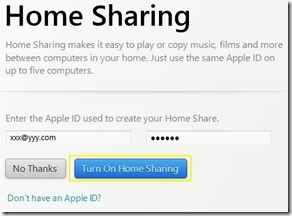
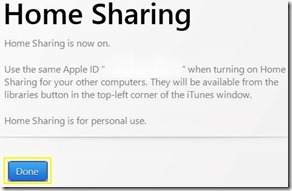
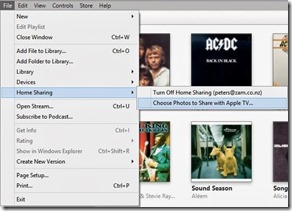



Comments
Post a Comment