If you have an instance of ha-bridge (highly recommended) running on your network like I do, it enables you to create devices that can be ‘seen’ by Google Home and Alexa for remote control via voice.
Recent versions of ha-bridge allow you to create custom commands, one of those being JSON commands so you can set up a device that sends something like the following to your Kodi instance to reboot it.
http://192.168.100.13:8080/jsonrpc?request={"jsonrpc":"2.0","method":"System.Reboot","id":1} –Reboot (replace the IP address with that of your Kodi instance). You can test it in a browser first (recommended) and you should get the following response
{"id":1,"jsonrpc":"2.0","result":"OK"}An extensive list of working Kodi JSON commands can be found here: https://forum.kodi.tv/showthread.php?tid=157996&page=7
How to set up a ‘Reboot Kodi’ command in ha-bridge
- Click Add/Edit top right
- Under Name, type Reboot Media Player (or whatever you like).
- Under Device Type (Informational), select Custom.
- Under On Items > Type, select HTTP Device.
- Under On Items > Target Item, paste in the following: http://10.0.1.101:8080/jsonrpc (but using your IP address)
- Under On Items > Http Verb, select POST.
- Under On Items > Http Body, paste in the following: {"jsonrpc": "2.0", "method": "System.Reboot", "id": 1}
- Under On Items > Content Type, select application/json
- Click the blue “Add Bridge Device” button
- Now go to Bridges Devices (top left) and find your Reboot Media Player device you just added and click on the light blue “Test On” button to see if your Kodi instance reboots.
N.B You do not need any DIM or Off items.
One last step in Google Home using the shortcuts feature as ideally we don’t want to have to say “OK Google, Turn on Reboot Media Player” every time we want to use it.
- In the Google Home app in the menu top left, go to …More Settings
- Scroll down to Shortcuts
- Add a new voice command called say “Reboot Kodi” and map it to Turn on Reboot Media Player.
All done. You can now reboot Kodi using Google Home. One important thing to note is that if Kodi has actually locked up badly, a JSON call may not work so your best bet is to use SSH for a reboot. If you’re on Android, use the excellent SSH Button for that available in the play store here.


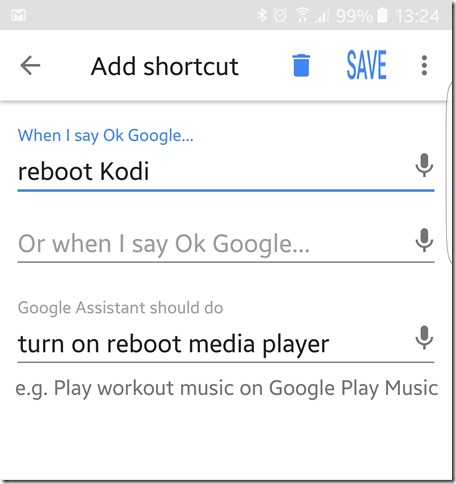
Comments
Post a Comment